You’re in charge
Manage your account online or through the app.
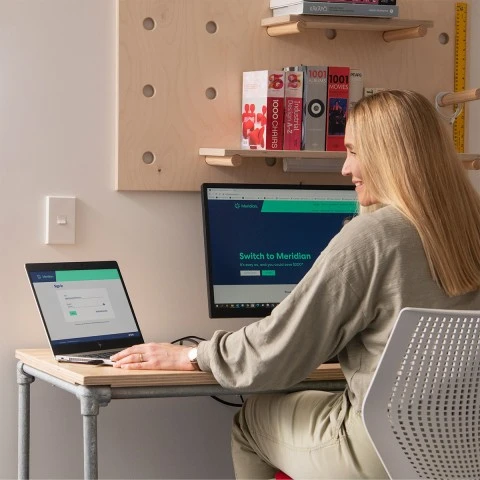
Manage your account online or through the app.
Follow the instructions below to move your scheduled payment date using the app or online portal. If you want to extend your payment date out beyond the provided dates or permanently change your scheduled payment date, or you’re on LevelPay, you’ll need to contact us.
On the app: at the bottom of the screen you’ll see when your bill is scheduled for auto-payment. Next to it you’ll see ‘Move payment date’ – click this and select a new date from the options provided.
Online portal: You can only move your payment date if you have an autopayment scheduled. From the balance page, on the righthand side you’ll see a green tile and button to ‘move payment date’ – click this or choose the ‘pay now’ button.
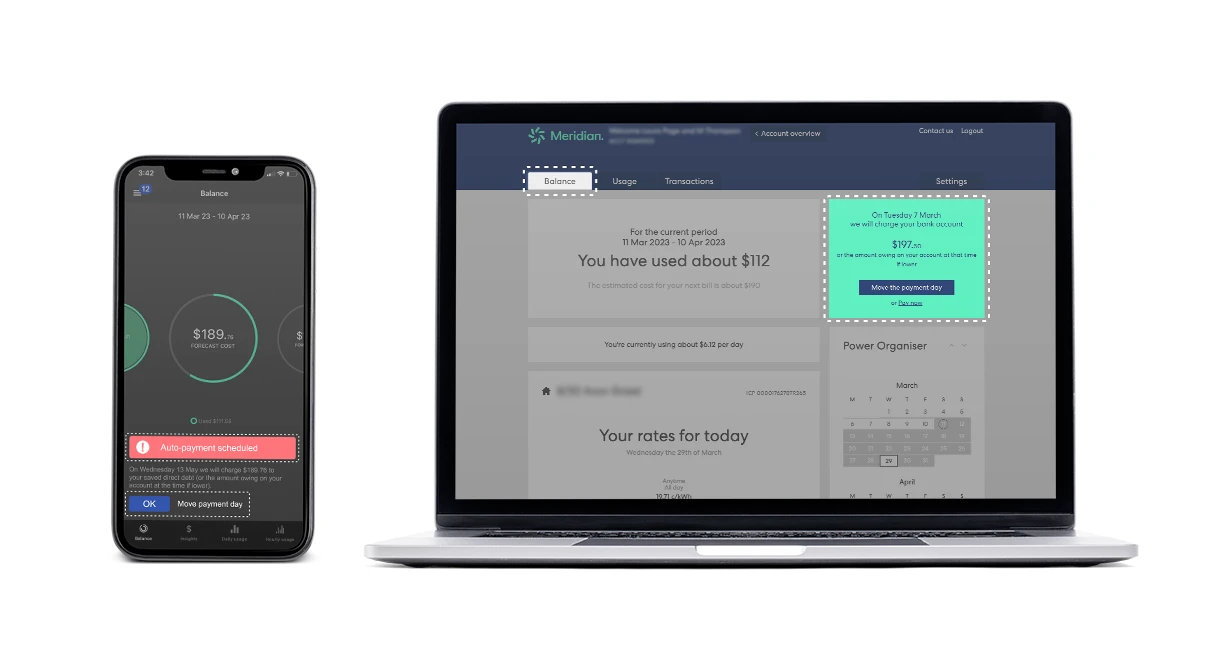
On the app: from the balance page, click the hamburger symbol (the three lines) at the top left. Then click ‘account details’, and ‘preferred payment method’ to update your payment details.
Online portal: click ‘settings’ at the top right, then under the ‘Account’ tab, click ‘Payment methods’, where you can add or replace your card details.
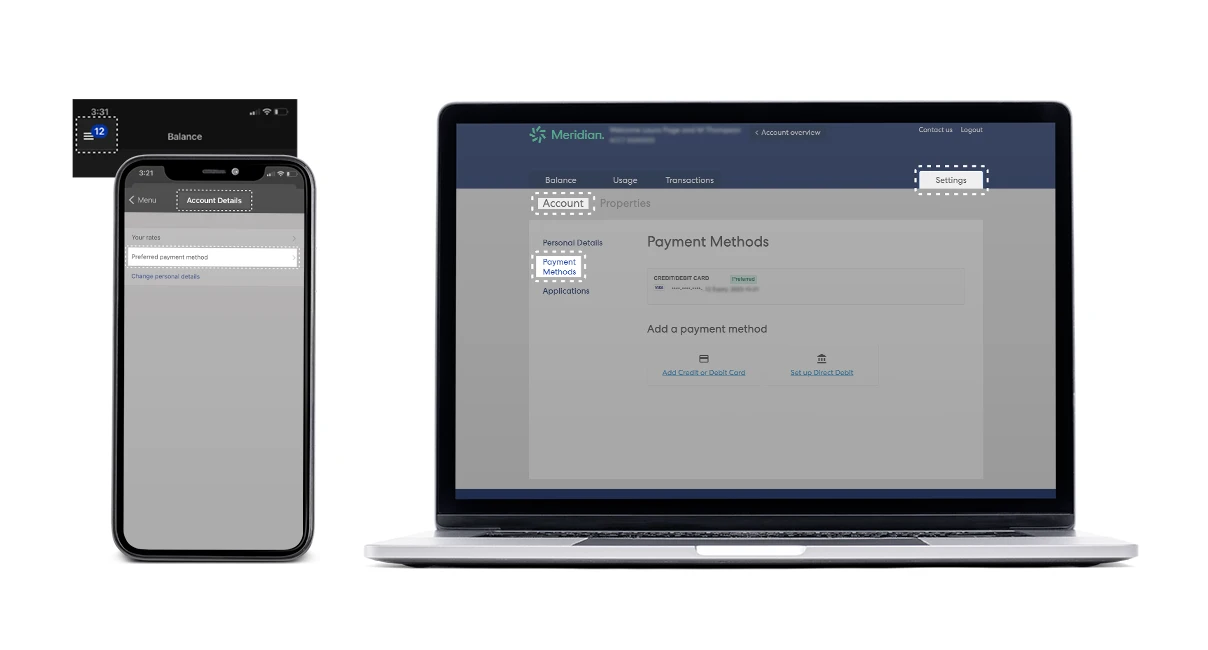
On the app: from the balance page, go to the hamburger symbol (the three lines) at the top left. Click ‘account details’ where you can change your details.
Online portal: from the balance page, on the far right click ‘settings’, which takes you to your ‘personal details’.
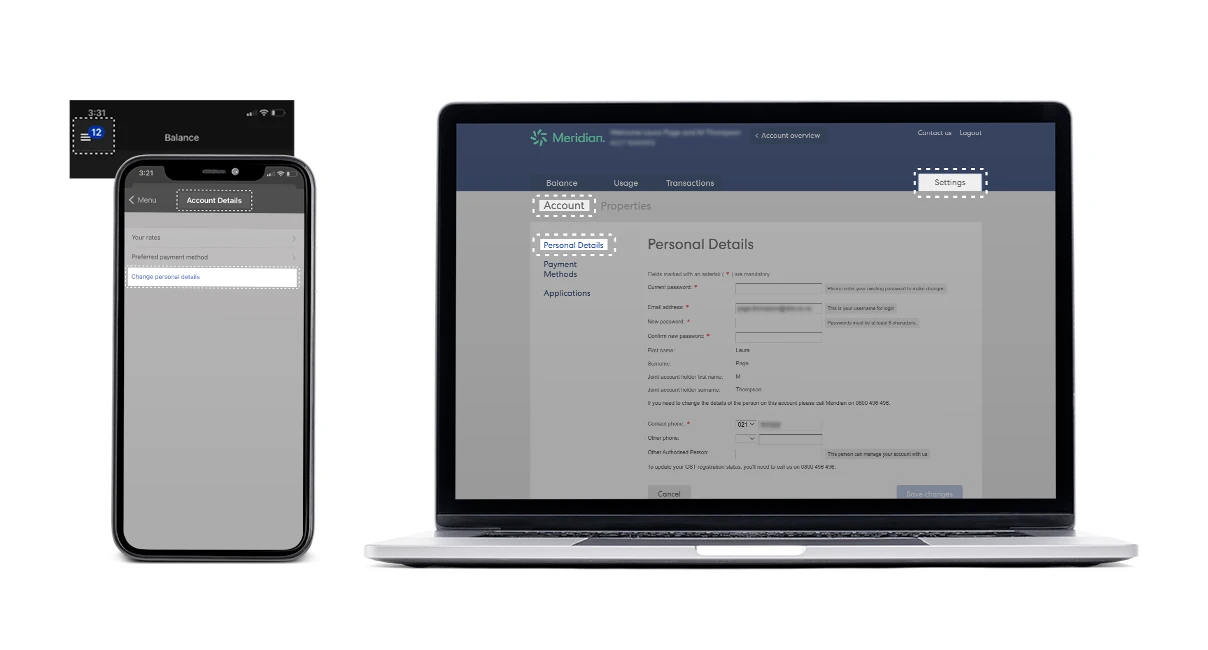
On the app: from the homepage, click ‘Account activity’, and go to the invoice that you’re after, then you can save it and send it.
Online portal: Click the ‘Transactions’ tab close to the top of the page. Under ‘Account Invoices’, click on the page symbol at the end of the table under ‘Receipt’, where you can view, save, and send previous invoices as a PDF.
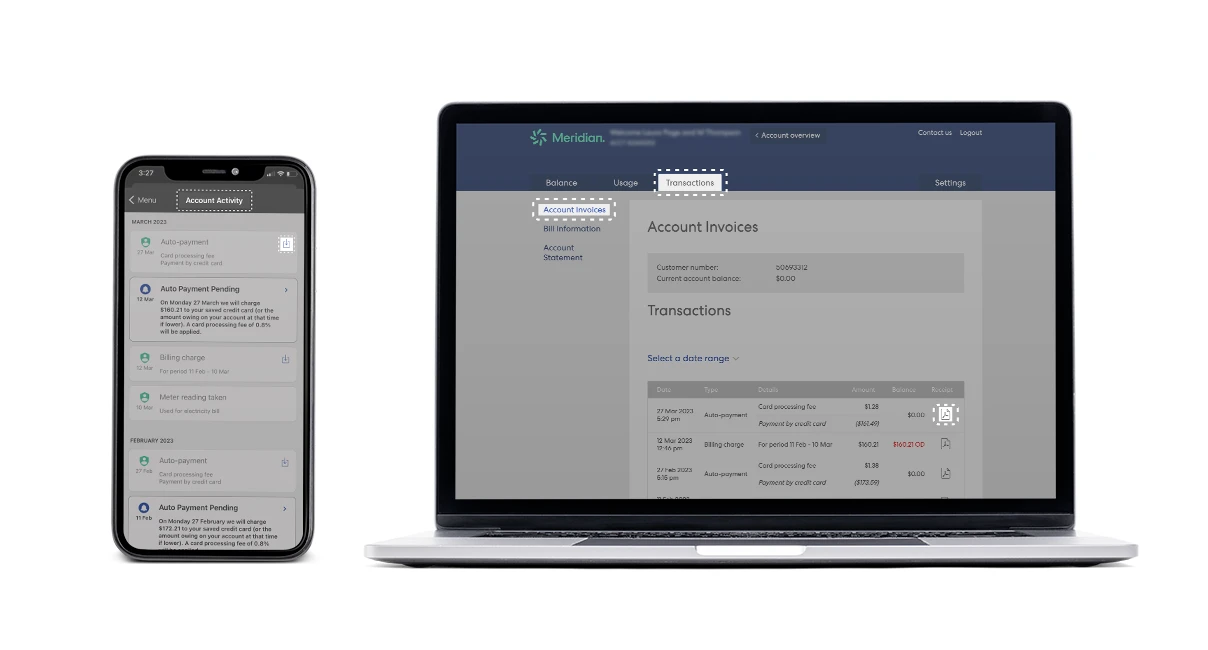
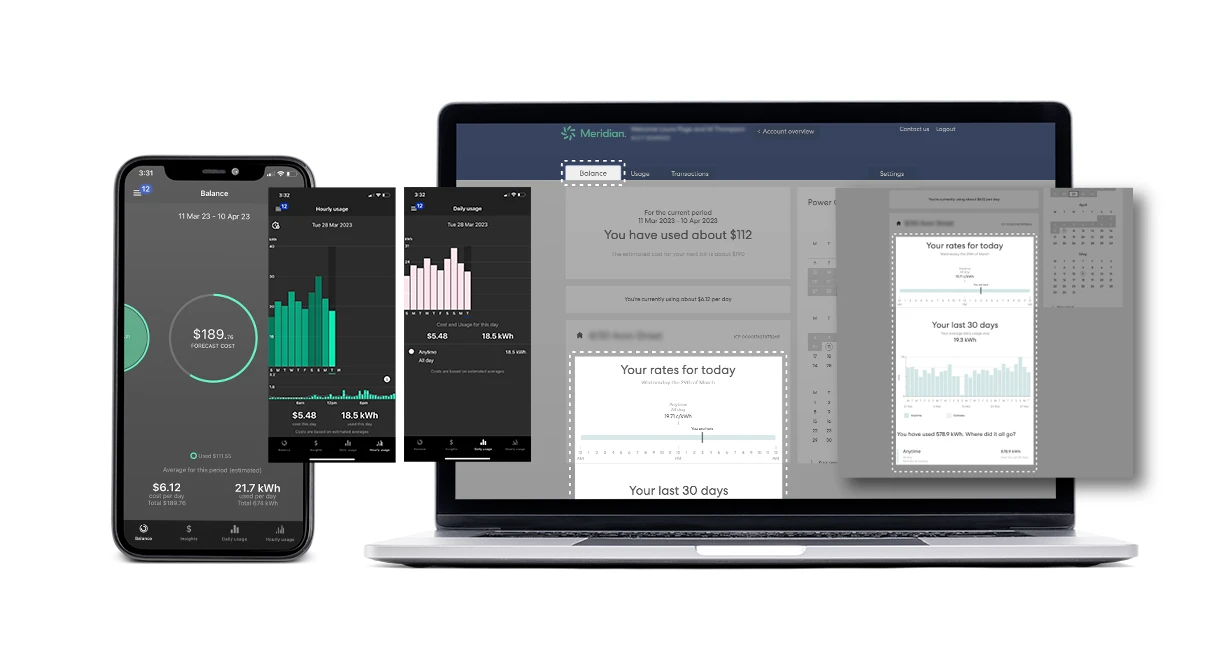
On our website: the quickest way to reach us is through our web ‘Live chat’ at the bottom right corner. You can access our website on your computer desktop or from your mobile phone.
On the app: the ‘contact us’ section calls the Meridian customer care team, but we encourage you to use our website chat in the first instance.